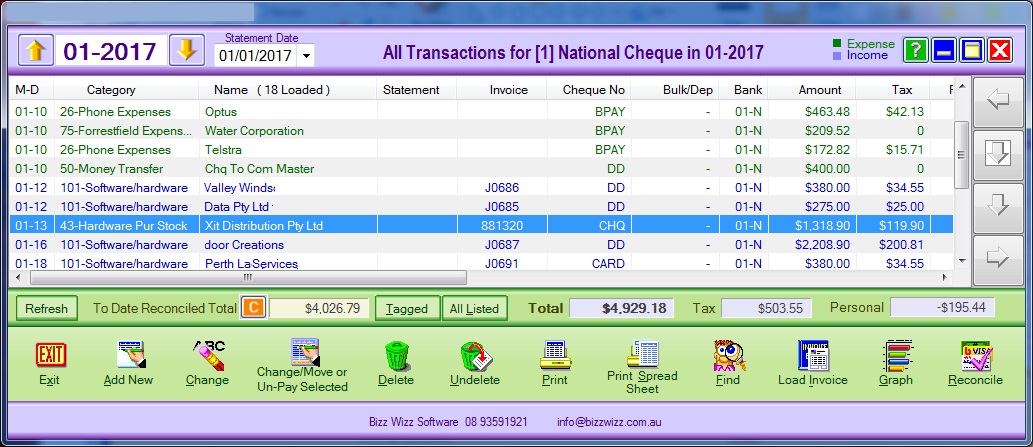
Bizz Wizz : Setup , Main Menu , Ledger , Phone Book , Invoice Book , Stock Book , Order Book , Creditors , Point of Sale , Business Name , Diary , Wages , Document Manager , Unlock , Backup
See Also : Ledger Terms , Ledger Menu , Category List , Add / Change Record , Transaction Lists , End of Year Procedure , Bank Reconciliation , Import bank
How to do a bank Reconciliation
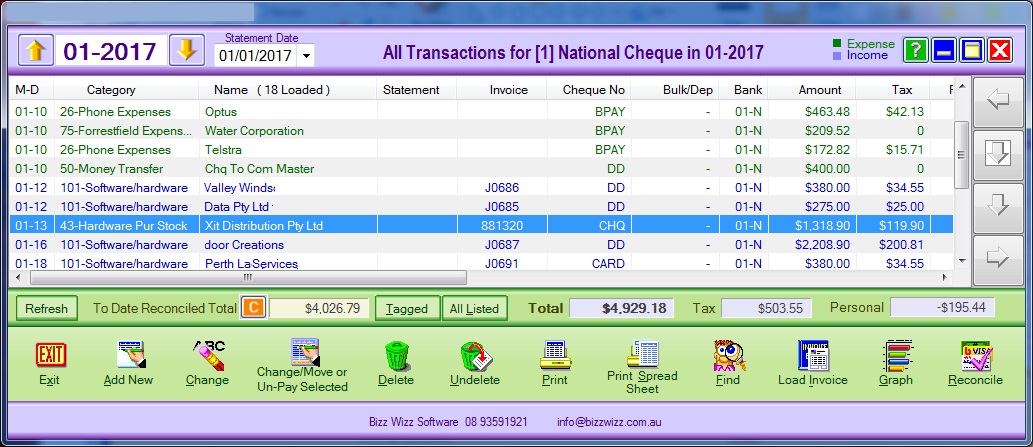
YEAR START:
You must first enter your year start figure for July 1 from your bank statement for each bank account you use.
To do this, click on BANK REPORTS and select the bank account you are going
to reconcile.
Set the date of the [Reconcile to Statement date] to the first date on the
statement.
Then click on CHANGE YEAR START
BALANCE. Enter the year start figure that is on your bank statement for July 1
for the new financial year. This figure will show in the BANK field at the
bottom of the transaction List screen.
DOING THE RECONCILIATION:
Turn off the reconcile lock by clicking on the RECONCILE LOCK button to begin
your reconciliation.
When you have finished your reconciliation, turn the RECONCILE LOCK back on.
Make sure you are in the correct month and click on the ALL UNRECONCILED button.
Enter the statement date at the top of the screen by using the drop down arrow in the Statement Date box.
Highlight the transaction, then either double click it or click on the
RECONCILE button at the bottom of the screen.
This will now show your transaction in the list Bank column as Y, (
and will
change colour to) instead of N. It will also enter the statement date in
the statement column.
The Y means reconciled and the N means not reconciled.
The number in front of either the Y or the N is the number of the bank account
you are reconciling.
Each time a transaction is reconciled it will change the figure in the BANK
RECONCILED TOTAL
field at the bottom left of the screen.
The figure in the BANK field should always equal the balance on your bank statement.
NOTE:
THE BALANCE MUST BE CHECKED EVERY TIME A BALANCE APPEARS ON THE BANK STATEMENT.
IF THE BALANCE ON YOUR STATEMENT DOES NOT EQUAL THE FIGURE IN THE BANK FIELD ON
YOUR PROGRAM THEN THE LAST AMOUNT YOU HAVE TAGGED IS INCORRECT AND MUST BE
RECTIFIED BEFORE CONTINUING.
If there are more than one income transaction in a deposit, highlight the first transaction, then, holding down the CTRL KEY on the keyboard, click on all the other transactions. Then click on the TAGGED button which will then show you the TOTAL of all the transactions you have highlighted. If that total is correct with the deposit total, then click on the RECONCILE button.
Transactions must be reconciled in order as they appear on your bank
statement.
If done in this way there is less chance of mistakes being made.
If a transaction is not on your bank statement DO NOT reconcile it, as it may
not have been presented to your bank as yet. TRANSACTIONS MUST ONLY BE
RECONCILED WHEN THEY APPEAR ON YOUR BANK STATEMENT FROM THE BANK.
When you have finished your reconciliation, click on the unreconciled button to check that there are no double entries. While this will not affect your Bank Reconciliation, it will affect your BAS form and book work.
Do not forget to turn the RECONCILE LOCK back on.
ALSO an IMPORT can be done from bank exported file see Import
See Also : Ledger Terms , Ledger Menu , Category List , Add / Change Record , Transaction Lists , End of Year Procedure , Bank Reconciliation