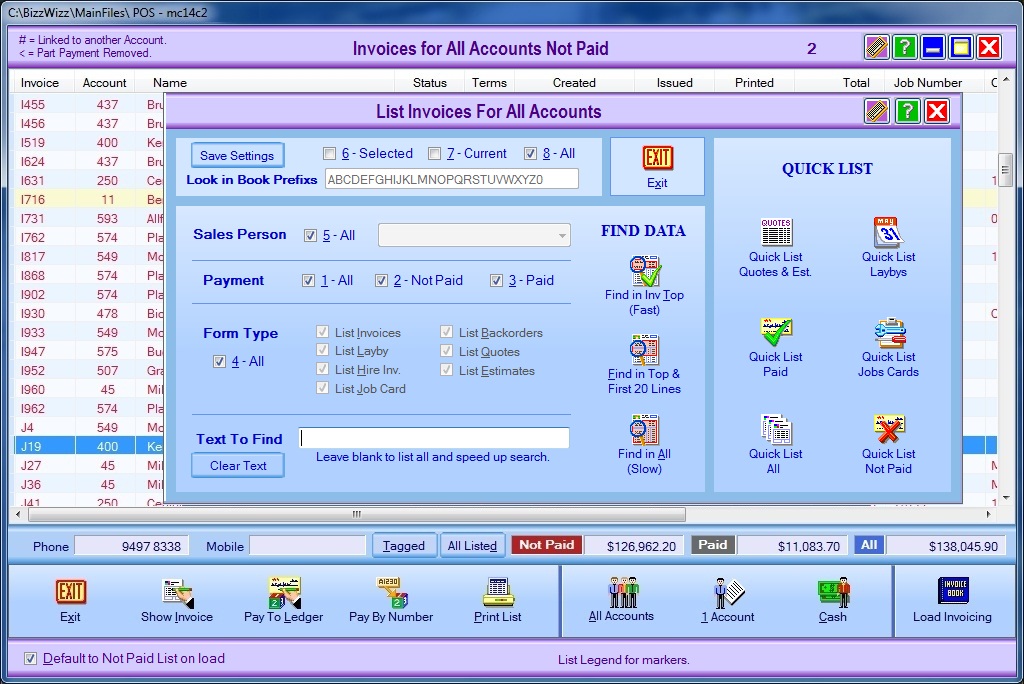
BIZZ WIZZ POINT
OF SALE
LIST INVOICES AND LAY-BY'S
Bizz Wizz : Setup , Main Menu , Ledger , Phone Book , Invoice Book , Stock Book , Order Book , Creditors , Point of Sale , Business Name , Diary , Wages , Document Manager , Unlock , Backup
See Also : POS Scan Main Screen , POS Setup , POS Scan , POS Find Part , POS Edit , POS Hot Keys , POS Archives , POS Sales List , POS Hold , POS List Invoices , POS Finalise , POS Invoice Pay , POS Staff , POS Customer
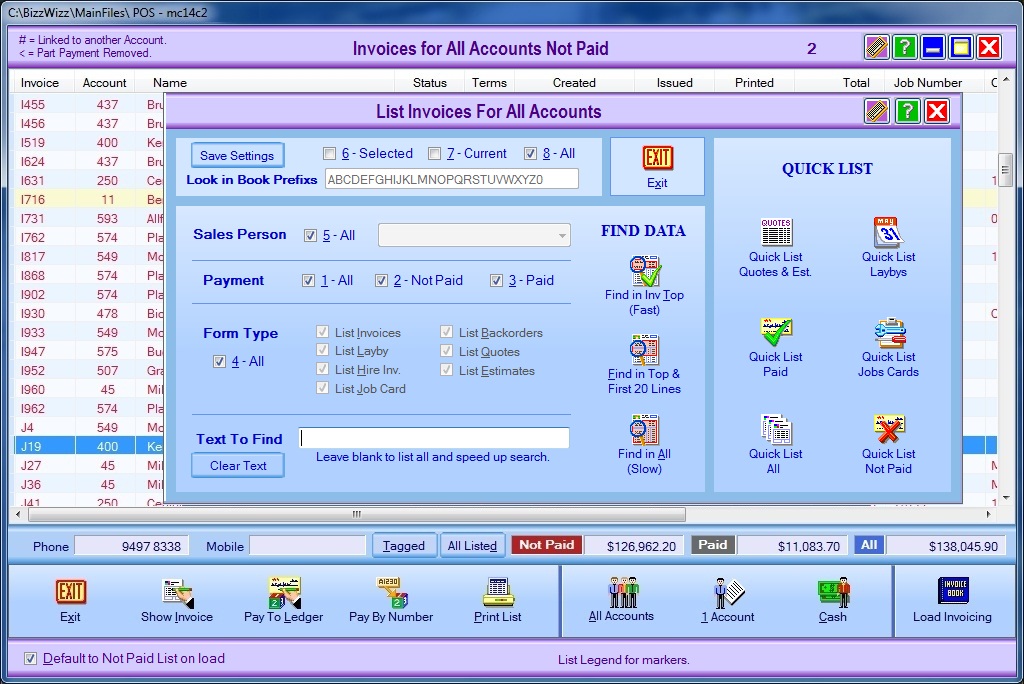
Invoices For All Accounts Not Paid: This screen will list all invoices
for all accounts that have not been paid. It will itemize each Invoice by
Invoice Number, Account Number, Customer Name, Status of the invoice, Terms,
etc.
NOTE the tick box at the bottom left of screen will quick list all not paid
on screen load.
Phone: This will give you the phone number of the highlighted
invoice.
Mobile: This will give you the mobile number of the highlighted
invoice.
Tagged: Click on this button to get details of any amounts paid on
this invoice and the balance outstanding/unpaid.
All Listed: Click on this button to get the total amount of money
outstanding/not paid, the total amount of money paid and the sum total of the
invoices.
Exit: Click on this button to exit invoicing and return to the main
screen.
Show Invoice: Click on this button to bring up a copy of the
highlighted invoice.
Pay To Ledger: Click on this button to pay Invoices highlighted to
bookkeeping ledger. Note: Invoices must be for the same customer and
not paid.
Print List: Click on this button to print all or selected items as
listed.
All Accounts: Click on this button and a screen will come up to
list invoices for all accounts.
1 Account: Click on this button to load invoices for 1 account and a
screen will come up to select the customer.
Cash: Click on this button and a screen will come up to list invoices
for cash accounts.
Search Window
Tick the required tick boxes, select the sales person, tick the relevant boxes
for the Book prefixes and type in the text to find. Click the preferred
Find box which will bring up the Invoices you are searching.
Payment Tick the box you are searching,
All, Not paid or Paid.
Form Type Select which type you are
searching for, Invoices, Lay buy, Hire invoices, Job card, Backorders, Quotes or
Estimates. Tick the all box if you want to see everything
Sales Person Select the name of the sales
person or tick the All box if you want to see all Invoices.
Book Prefixes Ticking box number 6 will
allow you to manually enter a book prefix. Selecting box number 7 will
enter the current book you are working in. If you tick box number 8 all
the book prefixes will be entered automatically.
Text To Find This is where you would type
in a Part number or Name, or anything you have typed into the Invoice.
Note The Find in All button needs to be selected when you do this.
Find in Invoice Top button Selecting this
button will search the top of the Invoice only bringing up a list of everything
found.
Find in Top & First 20 Lines button When
this button is selected it will search for the text that has been entered in the
Invoice top and the first 20 lines.
Find in All button Selecting this button
will allow you to search for text entered on the complete Invoice.
Quick List Buttons
The quick list button will list what the button states for the books selected.
They do this with out using any of the setting in the search section on the
lower left side.
Load Invoice Module: Click on this button to bring up the
Invoicing screen.
See Also : POS Scan Main Screen , POS Setup , POS Scan , POS Find Part , POS Edit , POS Hot Keys , POS Archives , POS Sales List , POS Hold , POS List Invoices , POS Finalise , POS Invoice Pay , POS Staff , POS Customer