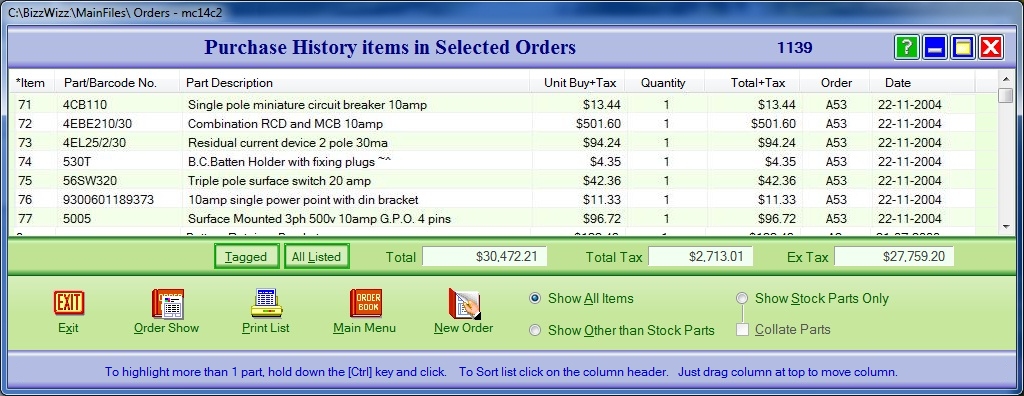
BIZZ WIZZ ORDERING
STOCK PURCHASES LIST
Bizz Wizz : Setup , Main Menu , Ledger , Phone Book , Invoice Book , Stock Book , Order Book , Creditors , Point of Sale , Business Name , Diary , Wages , Document Manager , Unlock , Backup
See Also : Orders Main Menu , Order List , Suppliers List , Add and Edit Suppliers , Sales Purchase , View / Edit Order , Fill Order
NOTE: By moving the mouse over the buttons, the help box at the bottom of that screen will give you a brief description of the function of that button.
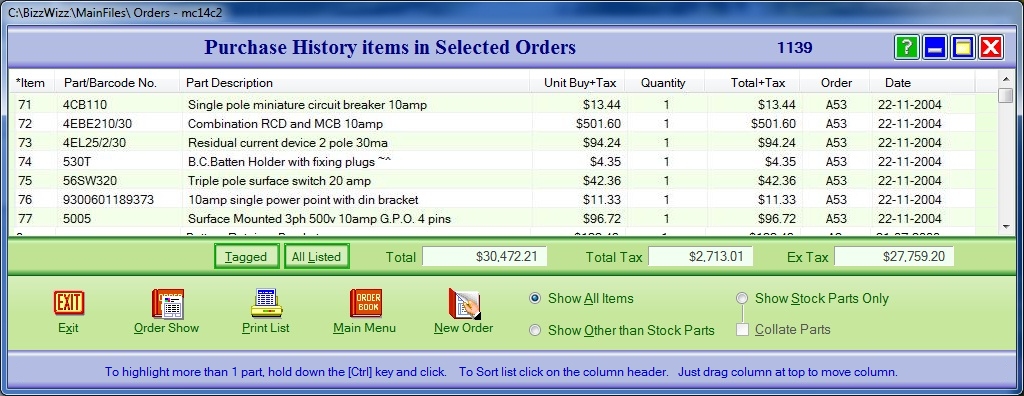
This window shows the Purchase history of items in selected
Orders
Purchase History will show and collate stock on any selected
Orders. Purchases Histories can be used for individual suppliers as well as
Quantities for specific Stock items.
Purchase history will show part numbers, part description,
unit sell price, quantity purchased, total with tax, Order number and the date
of each Order you have selected.
Tagged By tagging a list of Orders that
are highlighted you can obtain a total of those invoices only showing the Profit
and Gross Profit. Hold down the SHIFT or CTRL key and click with the mouse to
highlight items.
All Listed When you highlight all the
lines previously selected and click on All Listed you will then have the Total
Amounts for the entire screen.
Show all Items If this is tagged it shows
every item, of every line, of every Order in the list you have selected.
Show Other than Stock Parts If this
is tagged it shows every item that is not a Stock part, of every line, of every
Order in the list you have selected.
Show Stock Parts Only When this is tagged
it shows every Stock part, of every line, of every Order in the list you have
selected.
Collate Parts and Show Profit When this is
tagged in conjunction with Show Stock Parts Only it will give you a Total
amount of every Order you have
selected..
Exit button Clicking this button will take
you back to the Order list.
Invoice Show button Clicking on this
button will show the Order of the part you have highlighted unless you are in
the collate mode..
Print List button When this button is
clicked and you have more than one item listed a dialogue box will ask you if
you want to print all the items in the list or just the selected ones.
Choose which one and then the print window will show.
Main Menu Button Clicking on this button
will take you back to the main Menu of Orders.
See Also : Orders Main Menu , Order List , Suppliers List , Add and Edit Suppliers , Sales Purchase , View / Edit Order , Fill Order