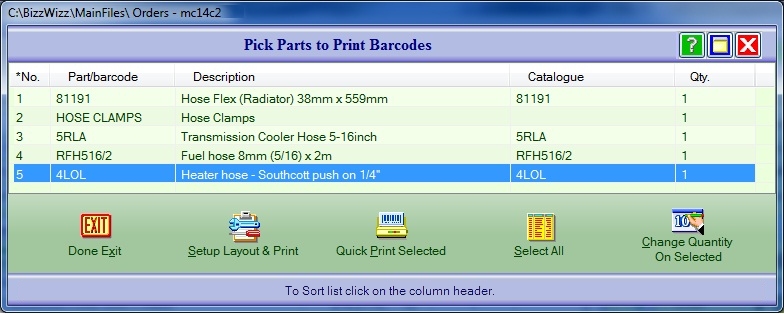
BIZZ WIZZ ORDERING
BARCODE PRINT LIST
Bizz Wizz : Setup , Main Menu , Ledger , Phone Book , Invoice Book , Stock Book , Order Book , Creditors , Point of Sale , Business Name , Diary , Wages , Document Manager , Unlock , Backup
See Also : Orders Main Menu , Order List , Suppliers List , Add and Edit Suppliers , Sales Purchase , View / Edit Order , Fill Order
NOTE: By moving the mouse over the buttons, the help box at the bottom of that screen will give you a brief description of the function of that button.
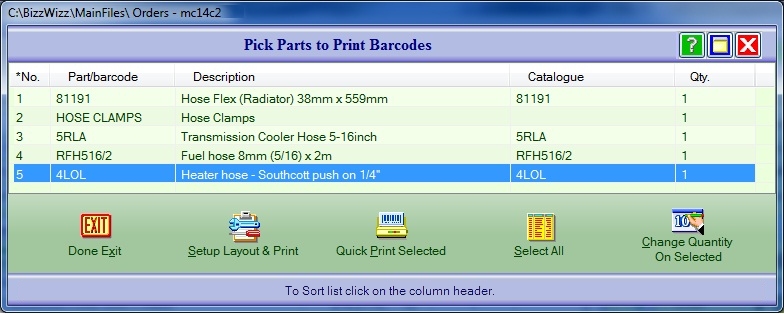
HOW TO USE THIS SCREEN
This screen lists all the part on the order and let you print Barcode for
them.
Select one or more of the items to print a barcode sticker for, this can be done
quickly by clicking on the [Select All ] button.
If you have setup and saved the barcode sticker layouts then just click [Quick
Print Selected ] button.
If you have not setup and saved the sticker layout then click on [Setup
Layout & Print ] button and the Barcode Print Manager
window will show.
The Barcode Print Manager will also let you print from there as well.
The [ Change Quantity On Selected ] button lets you change the quantity of
sticker to print for one or more selected items in the list.
The List can be sorted by clicking on the column header.
See Also : Orders Main Menu , Order List , Suppliers List , Add and Edit Suppliers , Sales Purchase , View / Edit Order , Fill Order