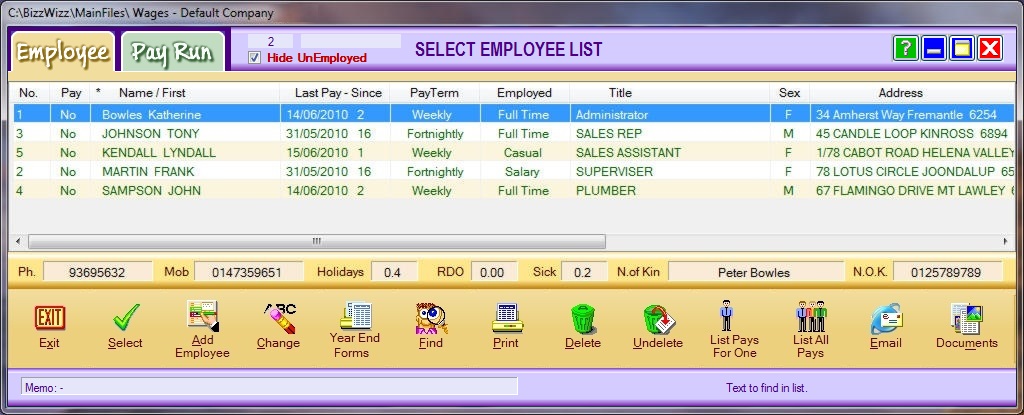BIZZ WIZZ WAGES PAYROLL
Employee List
Bizz Wizz : Setup , Main Menu , Ledger , Phone Book , Invoice Book , Stock Book , Order Book , Creditors , Point of Sale , Business Name , Diary , Document Manager , Wages Payroll , Unlock , Backup
See Also : Wages Menu , Tax Totals , Setups , Employee List , Pay Run , Input Employees & Adjustments , List Pay Runs , Super Help
NOTE: By moving the mouse over the buttons, the help box at the bottom of that screen will give you a brief description of the function of that button.
Disclaimer
Warning - It is the responsibility of the employer to check all monetary results of this software.
Bizz Wizz Software has endeavoured to make this software as accurate as possible. As payroll has many variations that may not have all been for seen at the time of the program's creation, Bizz Wizz Software does not take any responsibility or liability in any way for results of monies paid using this software. All results of financial or other need to checked by the program user to ensure the integrity of all output from this software. Taxation and work place agreement changes etc. may invalidate the output of this software and it is the responsibility of the program user to be aware of this.
Add Employee button Click this button to add a new employee.
Change button Click this button to make any changes on the highlighted employee record
Find button This will bring up a dialogue box with various search fields when finding employee's by type.
Print Button When this button is clicked you will be asked whether you want to print the last selected employee or the list of employees. Once an option has been selected. Choose on the print menu screen if you want to view or print etc, the employee record.
Delete Button Click this button to delete the employee record
Undelete button If this button is clicked straight after clicking the delete button the record will be restored
List Pays for One button Clicking on this button will show wages paid for the selected employee. Use the drop down arrows at the top of the screen to select the tax year and the pay run date.
List All pays button Clicking on this button will show wages paid for all employees. Use the drop down arrows at the top of the screen to select the tax year and the pay run date.
Email Button Click this button to send an email to the selected employee
Documents button This button is used if you want to have any documents attached to this employee. For more information go to Document Manager
Year End Forms button These printouts are only used at the end of financial.
When this button clicked a dialogue box will pop up and say that more than one item was selected. If you select YES to print selected Items only there is a view button on the Print Menu screen. If you select NO to print ALL items and the click on Group Certificates PAYG Summary's it will print out the forms automatically.
Set Tax Year Use the drop down arrow to select the Tax Year
Click on the Group Certificates PAYG Summary's button and a print menu screen will show giving you options to Print, View, Export, Email PDF, Exit and Set up Printer. There is also the option to show Email PDF folder and Show Email PDF preview.
This is a print out of individual employees group certificates for the employer's record ONLY and is not to be sent to the Taxation Office. The information on this form is used to fill out the Group Certificates sent by the Taxation Office.
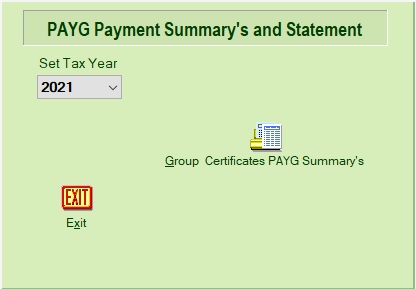
Click on the Print Summary Statement box to print, view or export the PAYG Payment summary Statement for Wages, allowances Superannuation etc. for all employees for that Tax year. This is a record ONLY for the employer and is not to sent in to the Taxation Office. Use this form to fill out the Tax form sent by the Taxation Office.
See Also : Wages Menu , Tax Totals , Setups , Employee List , Pay Run , Input Employees & Adjustments , List Pay Runs