Bizz Wizz : Setup , Main Menu , Ledger , Phone Book , Invoice Book , Stock Book , Order Book , Creditors , Point of Sale , Business Name , Diary , Wages , Document Manager , Unlock , Backup, Memo
See Also : List all Suppliers , Add New Suppliers , List Bills , Add and Pay Bills
NOTE: By moving the mouse over the buttons, the help box at the
bottom of that screen will give you a brief description of the function of that
button.
MAIN MENU
CREDITORS- Bizz Wizz Creditors is an integral part of the software. The Creditors section is utilized for entering Suppliers Business details and all Accounts (bills) that are Payable to that Supplier. Creditors has sections that include adding New Suppliers, Adding in Accounts Payable, Listing all Supplier bills or Listing all Individual Supplier bills, as well as Age and Pay of Accounts payable due to Suppliers.
When you bring up the Bizz Wizz Main Menu, click on the [Creditors]
button. This will load the main menu of Creditor.
When you are looking at the main menu you will be on the Creditors Menu. There
are two other tabs which take you to Creditor Aging and Setups.
The four buttons on the Creditors Main Menu are:
1. Add New Suppliers & Bills -
This button will allow you to add
new Supplier details and Accounts that are Payable to that Supplier.
2. List All Suppliers Bills -
This button will open the Unpaid Bills for all Suppliers that have Accounts Payable listed.
3. Age and Pay Creditors -
This button will take you to the Creditors Aging page so that you can Select a
Supplier
to pay Transactions that are Payable.
5. View and Handle ABA File - Each bank will have it's
own ABA file. This option will allow to bring up a dialogue box to select
the file for the bank you wish to process. Drag the file from the dialogue
box into the software that accepts the file from the bank. You can also
Print the file or Delete it by selecting it and pressing [Open].
Note: ABA files also need setting done when setting up your banks in the
Ledger.
6. Make File - Reportable Contractors List - You may be asked
for some details so the file will work like your name, address and ABN,
fill in the boxes and a file named 'TPAR.CO1' will show on screen in a
dialog box. This file is a list of all reportable contractor yearly
totals. A contractor must be tagged as reportable in the suppliers list
when adding or editing.
Exit Supplier Creditors - To exit Creditors back
to the Main Menu.
Click on the underlined links to see more information for these buttons.
The icons at the bottom of the Creditors Menu will take you back to those individual sections of Bizz Wizz.
When you click on the tab to enter Creditor Aging, a window will open showing the Supplier List and all accounts payable to each Supplier. It will also show you the totals for Creditors that are payable. The term overdue 30+ means that any transactions in that column are overdue by 30 days, the term overdue 29-0 means that any transactions in that column are up to 29 days overdue. Due 1-7 means that any transactions in that column are due between 1 to 7 days. Wait 8-14, 15-30 and 31-60 means that any transactions in that column will be due either 8-14, 15-30 or 31-60 days after the Invoice date.
The Pay Selected button will list unpaid bills so that you can pay the selected Supplier. Highlight the transaction you need to pay, click on the pay button and this will take you to the [Pay Record] page.
The Suppliers & Add button allows you to
add New Suppliers and/or add New Transaction.
The Print Age List button will open a [Print Menu] page. If you already have
your printer set up click on [Print] to send the Age List straight to the
printer. If you need to choose a printer option then click on [Print To] which
will bring up your printer options. Choose the printer you would like to send
the Age List to and click on OK. If you click on [Export] the [Select Format]
page will open. You can choose from PDF ADOBE, HTML, WORD, JPEG or EXCEL. Click
on your chosen option and follow the prompts. Note: Excel
will not always work right as it works off the printout not the data:
The List all Bills button will
list Unpaid Bills for all Suppliers.
Next to the List all Bills button are four lists for Accounts Payable. Click
on [List All] if you want to list all accounts that are payable to Creditors.
Click on [List Overdue] if you only want to list accounts that are overdue. Click
on [List Due & Overdue] if you want to list accounts that are due within this time
frame. Click on [List Due] if you only want to list accounts that are currently
due.
To set up these categories you need to go to Change Supplier Account or add
these details in when you first enter the Supplier. Terms in days is set
at a default of 7 days. You can change this to what is suitable for your business. The next
area reads Age from (M)onth end or (D)ate of Invoice. If you enter D for Date,
then any Account Payable for that Supplier will automatically age after 7 days.
If you enter M for Month, then any Account Payable for that Supplier will
automatically age 7 days into the next month.
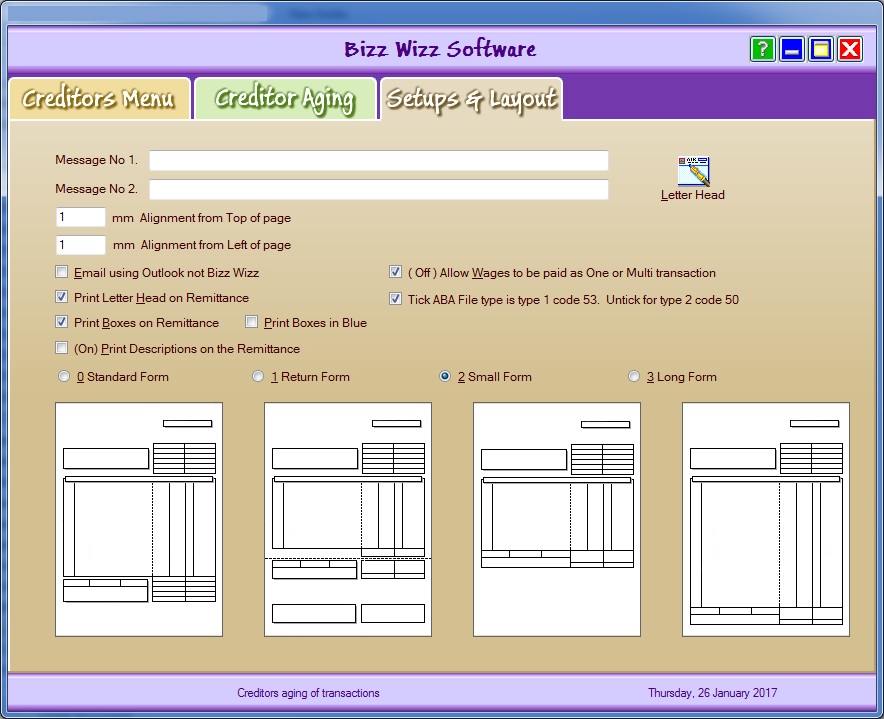
The Setup page is used to set messages on the bottom of your remittance and also for you to set which form layout you want to print.
There is two message lines. Type any note that you need to add to the remittance.
Email using Outlook not Bizz Wizz.
When you click on [Email using Outlook not Bizz Wizz] then when you use the
email option to send remittances, it will be sent via Outlook and not Bizz Wizz.
If you don't click on this option then all emails will be sent via the Bizz Wizz
program.
Print Letter Head on Remittance.
If you click on [Print Letter Head on Remittance] then the program will
automatically copy your business name onto every remittance. If you are using
pre-printed letter head paper then this option should not be used.
If you click on the [Letter Head] button, a window will open that will display
your business name details that you have entered into the Bizz Wizz Designer.
Print Boxes on Remittance.
There are two choices for printing. You can
use Preprinted Forms that you can purchase directly from Bizz Wizz or you can
print on white paper and the Bizz Wizz program will automatically draw the boxes
in for you from the layout you have selected. To print on white paper you will
need to click on [Print Boxes on Remittance].
Print Boxes in Blue.
If you have a colour printer and are using plain white paper, click on this option to have the boxes printed
out in blue.
Print Description on the Remittance
This puts the Description not the Name on each line of the remittance.
Alignment Setup for Form Layouts.
This option should be used when printing to pre-printed paper to align the
text to the boxes. -1 moves the boxes upward or to the left of the page. 1 moves
the box down or to the right of the page. Use scrap paper until you have the
correct millimeter alignment entered. You can check the alignment against a
pre-printed form by putting the forms on top of each other.
Remittance Layout Types.
There are four layout options. Click on the form you would like to use. All
these layouts are available in pre-printed forms directly from Bizz Wizz.
Allow Wages to be paid as one
If using wages this option let you pay a group of wages to the ledger as one
payment. Normally this is not done as you will not have any tracking of weekly
totals.
ABA file types 1=53 or 2=50
When a bank gets an ABA file the format must be right there are two types,
pick the one for your bank!
See Also : List all Suppliers , Add New Suppliers , List Bills , Add and Pay Bills