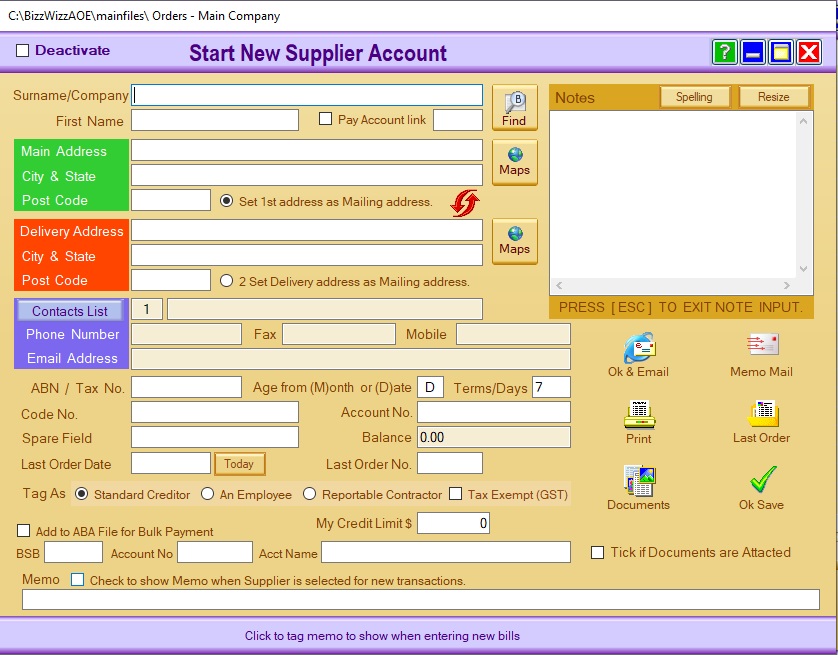
BIZZ WIZZ ORDERING
ADD AND EDIT SUPPLIERS
Bizz Wizz : Setup , Main Menu , Ledger , Phone Book , Invoice Book , Stock Book , Order Book , Creditors , Point of Sale , Business Name , Diary , Wages , Document Manager , Unlock , Backup
See Also : Orders Main Menu , Order List , Suppliers List , Add and Edit Suppliers , Sales Purchase , View / Edit Order , Fill Order
NOTE: By moving the mouse over the buttons, the help box at the bottom of that screen will give you a brief description of the function of that button.
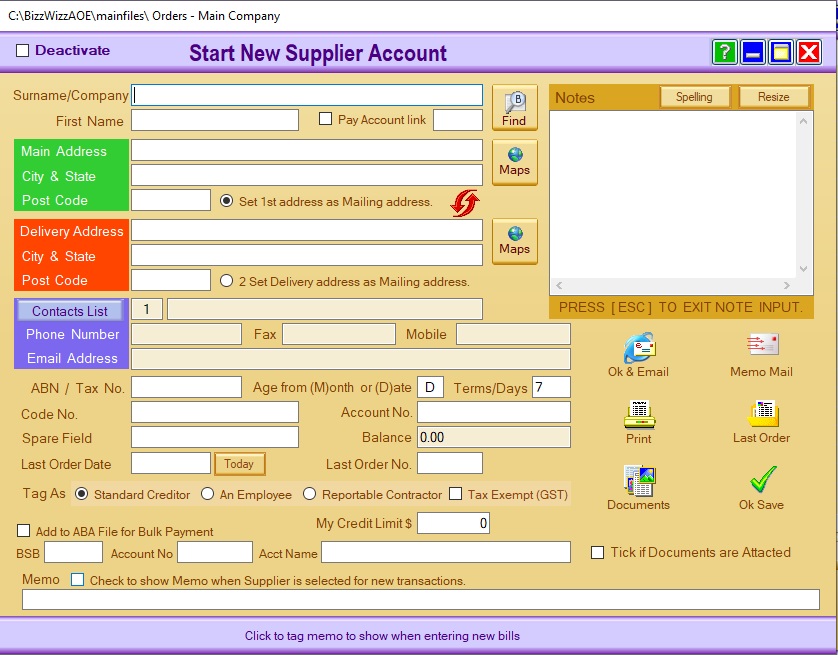
Enter the surname or company name of the Supplier. If you
are using a company name leave the first name box blank, and put the contact
name in the contact box
The [Pay Account Link] tick box and a input box for a Account No .
When ticked payments will be paid to this linked account number entered into the
account box.
There is two address fields, you do not need to utilise both address
fields but the first must be used. There is also the option to set the [First address] or the [Second address] as the Mailing address.
You Must Tick on the
address that you want all corresponding mail sent to.
The two arrows button in red,
next to the first address options allows you to swap between the first address
and second address option.
CONTACTS Button
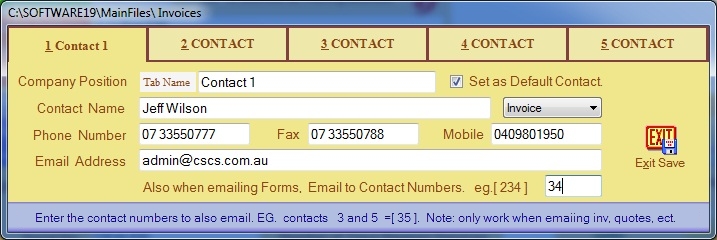
Five lots of contacts can be stored
Default Contact Option -You can set one contact as the default if you don't
want it to change.
When emailing a form eg:" an Order " then you can tell the program to send
the a copy to up to 3 other contacts by just putting the contact number in the
last box.
Press Exit Save to----------- return-----------------
Enter the rest of the detail on this Contact, down to the ABN or Tax number
Terms in days is set at a default of 7 days. You can change this to what is
suitable for your business.
The next
area reads Age from (M)onth end or (D)ate of Invoice. If you enter D for Date,
then any Account contact will automatically age overdue after 7 days.
If you enter M for Month, then any Account for that contact will
automatically age overdue 7 days from the end of the month.
The Account No. field is where you enter your account number that the Supplier
has allocated to your business.
There are two blank fields that
you can use as a Code or Spare field, that are located under the [Terms in Days]
field.
These fields can be rename in setups
If there is no [Last Order Date] just click on the [Now] button to insert the
current date automatically.
The last Order Number is pre set in Orders
Add to ABA File for bulk Payment The add to ABA file allows you to preset
this creditor to be paid by BSB through an ABA file normally.
Account name - this is the account name to receive this payment along with
the BSB and account number
The [Balance] field will automatically be entered by creditors software.
The [Memo ]. You can enter any memo. If you tag on [Check to show Memo
when contact is selected for new transactions]
There is a box at the top right of the page for
[ Notes]. You can enter any notes applicable to that Contact.
If you
click on the [Resize] button at the top of the Notes, the box will
enlarge. You can press [ESC] to
exit the Note box or just click on any other section of that page, eg [Ok Save]
if you are ready to exit the account page.
Documents- Click on the [Documents] button to open the
Documents Manager page.
Email- Click here to open the page to send an Email
to the selected Supplier.
Print- A Print Menu pop up box will open to print suppliers details.
The [OK & Save] button allows you to save the
information you have just entered into the New Record. If you do not [Ok &
Save] then any information you have entered or edited will not be saved.
See Also : Orders Main Menu , Order List , Suppliers List , Add and Edit Suppliers , Sales Purchase , View / Edit Order , Fill Order